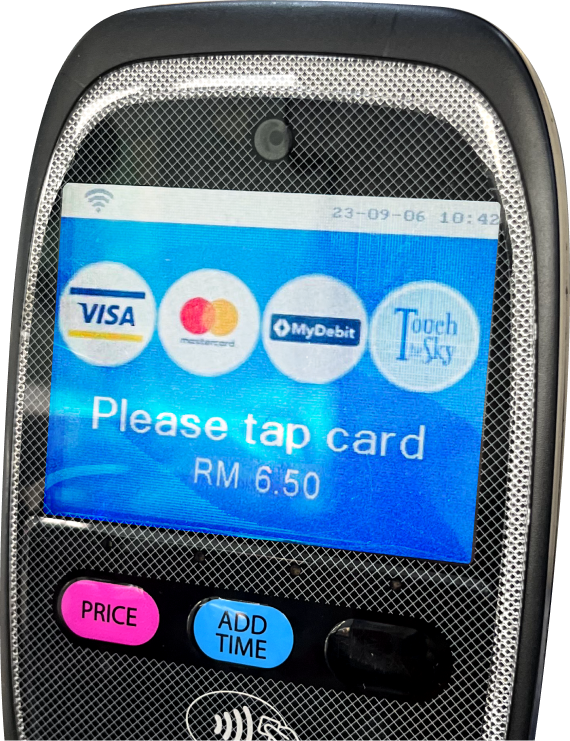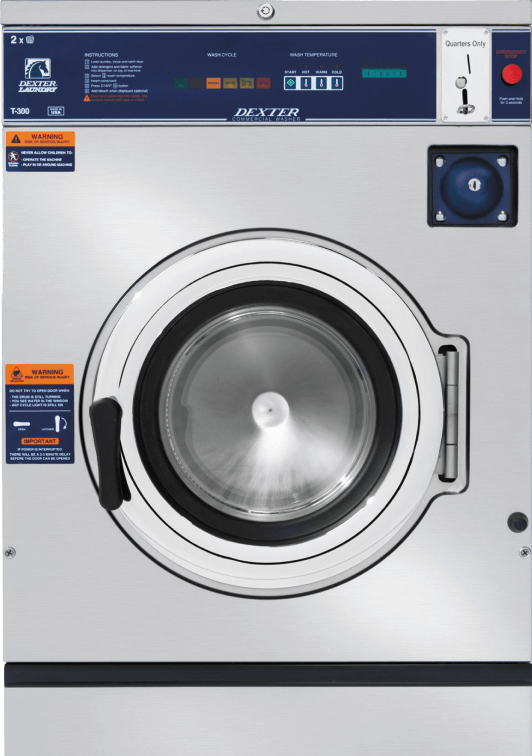Cleanpro Plus Guides
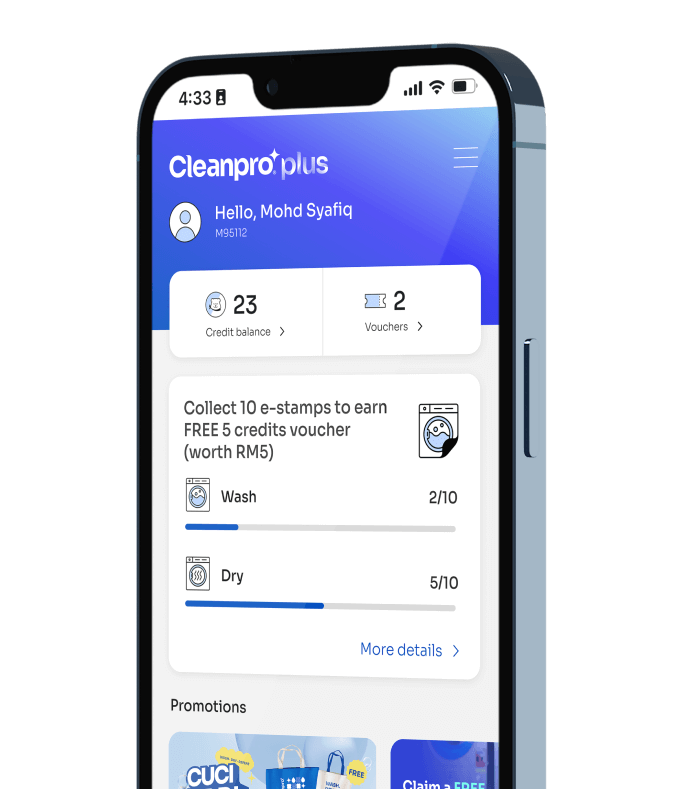
Content
We've put this guide together to help walk you through the features and functionalities of Cleanpro Plus, so that you can use our products and services with confidence.
How to pay for washing with Cleanpro Plus
Categories
- Washer Guides
- Dryer Guides
- Cleanpro Plus Guides
More guides
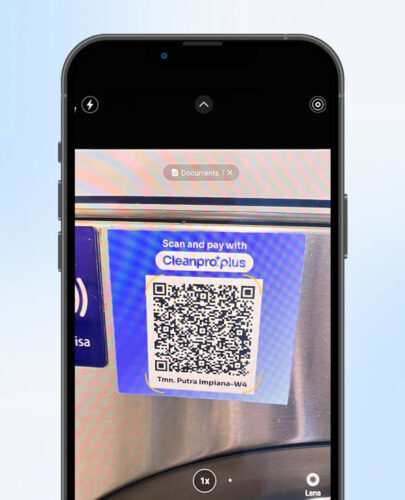
Step 1: Scan the QR code
Use your phone camera or in-app scanner to scan the QR code provided on the washer machine.
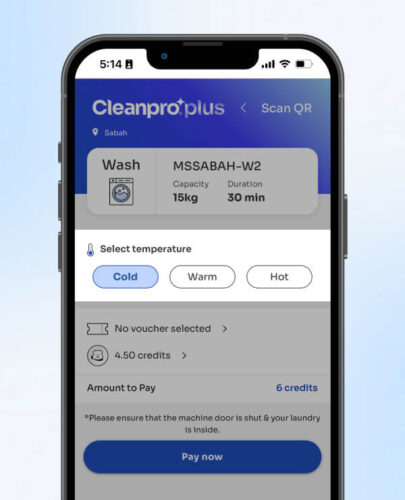
Step 2: Choose wash temperature
Tap "Cold," "Warm," or "Hot" to choose your wash temperature. Bear in mind that higher temperatures result in higher costs.
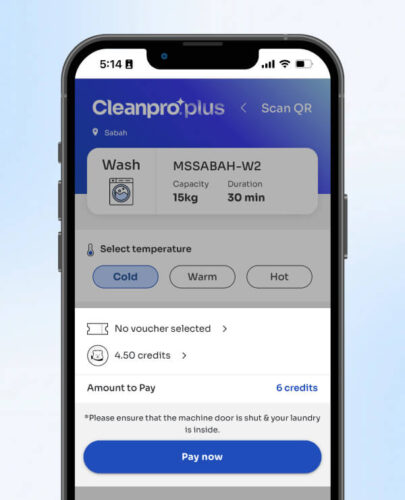
Step 3: Redeem voucher or topup credits (optional)
You have the option to select any available voucher for discounts or top up your credits. Tap "Pay now" to proceed.
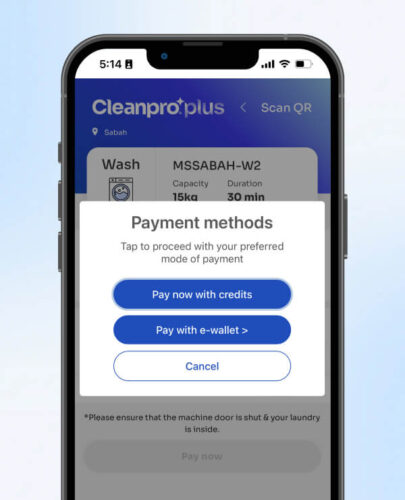
Step 4: Select payment method
If you wish to pay using Cleanpro Plus credits, select "Pay now with credits." Alternatively, if you prefer to use your e-wallet, choose the second option and select your preferred e-wallet method.
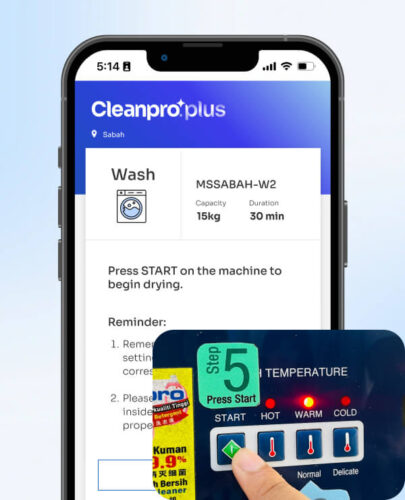
Step 5: Machine setting & start washing
After the payment is done, select the same temperature setting on the washer machine and press START to begin washing.
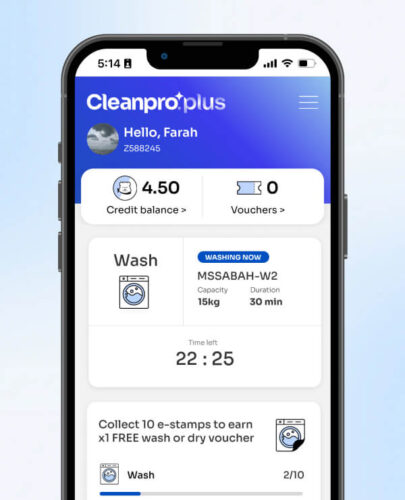
Track your wash progress!
Go to the homepage to monitor the progress of your washing cycle. You'll receive a notification as soon as your laundry has finished washing.
How to pay for drying with Cleanpro Plus
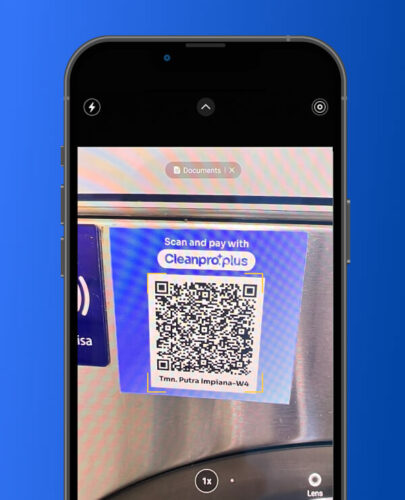
Step 1: Scan the QR code
Use your phone camera or in-app scanner to scan the QR code provided on the dryer machine.

Step 2: Choose dryer duration
Select your preferred drying duration or customise according to your needs by tapping on “-” or “+”
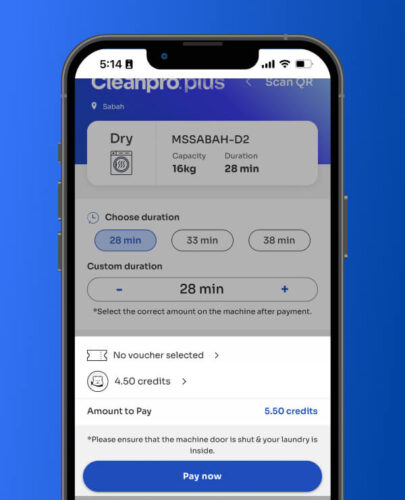
Step 3: Redeem voucher or topup credits (optional)
You have the option to select any available voucher for discounts or top up your credits. Tap "Pay now" to proceed.
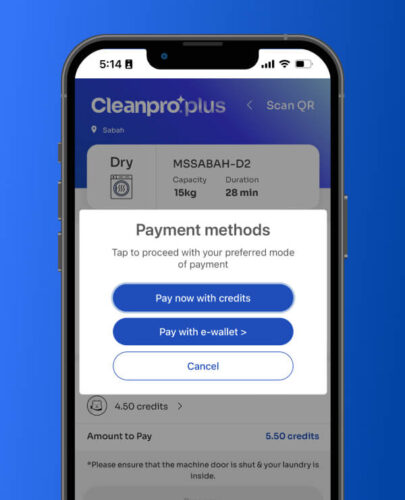
Step 4: Select payment method
If you wish to pay using Cleanpro Plus credits, select "Pay now with credits." Alternatively, if you prefer to use your e-wallet, choose the second option and select your preferred e-wallet method.
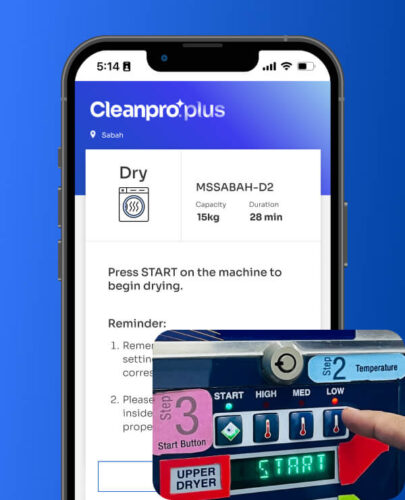
Step 5: Machine setting & start drying
After the payment is done, select either “High”, “Medium” or “Low” temperature setting on the dryer machine and press START to begin drying.
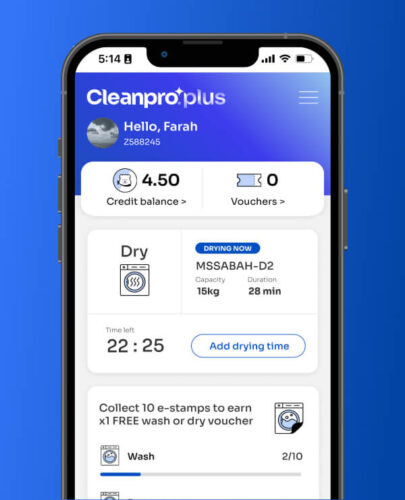
Track your drying progress!
Go to the homepage to monitor the progress of your drying cycle. You'll receive a notification as soon as your laundry has done drying.
How to collect e-stamp & use 5 credits voucher
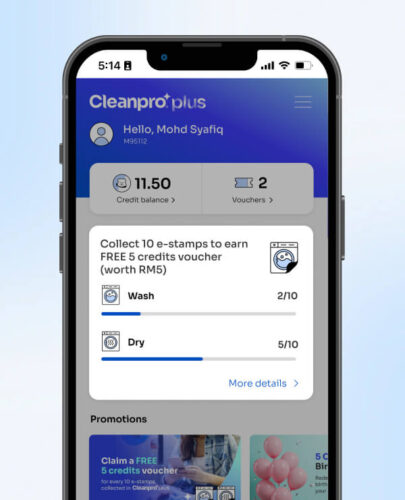
View e-stamp status
Check the progress of your e-stamp on the homepage. Please note that you need to complete 10 washes or dries to receive 1 voucher.
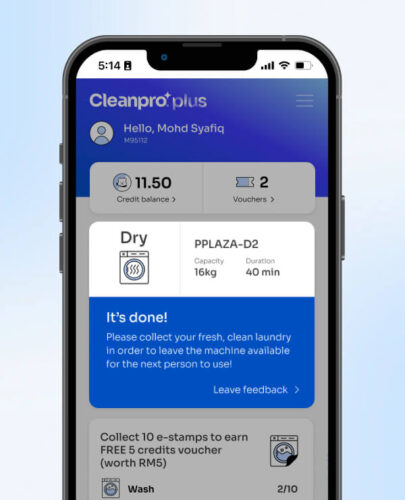
Step 1: Earn e-stamp with every cycle
Simply pay with Cleanpro Plus for each laundry cycle, and you'll start earning e-stamps. Collect 10 e-stamps to receive a voucher.
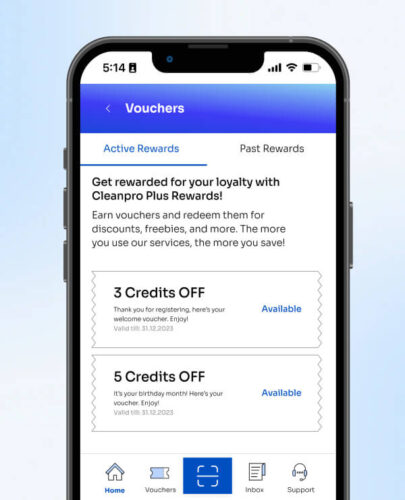
Step 2: Receive a voucher
After you've successfully completed your 10th wash or dry cycle, a voucher will automatically appear in the "Voucher" page.
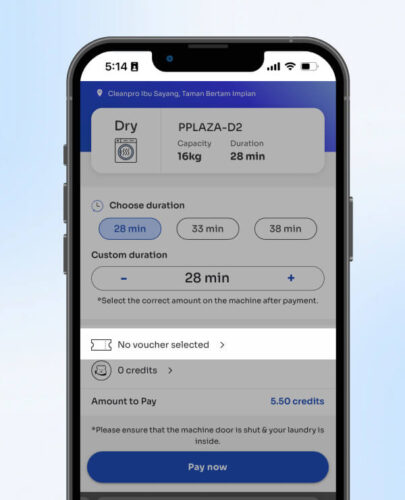
Step 3: Pay for the next laundry with a voucher
When it's time to pay for your next laundry cycle, proceed with the payment as usual. Simply tap on "No voucher selected" to choose a voucher.
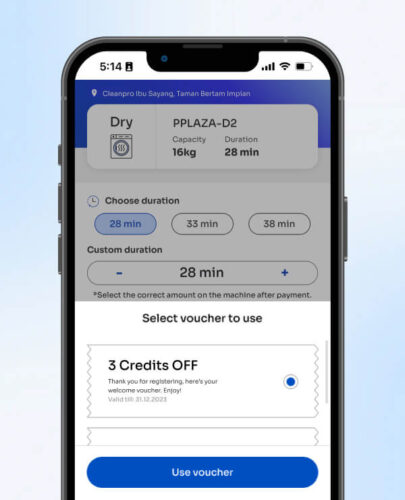
Step 4: Claim the voucher and get a discount
Select the voucher you want to use, and it will be instantly applied to your total payable amount. Remember, you can use only one voucher per transaction.
Categories
- Washer Guides
- Dryer Guides
- Cleanpro Plus Guides